AI For Beaver Builder
July 27, 2023
How To Use
Fire up Beaver Builder
1. Click on any text input
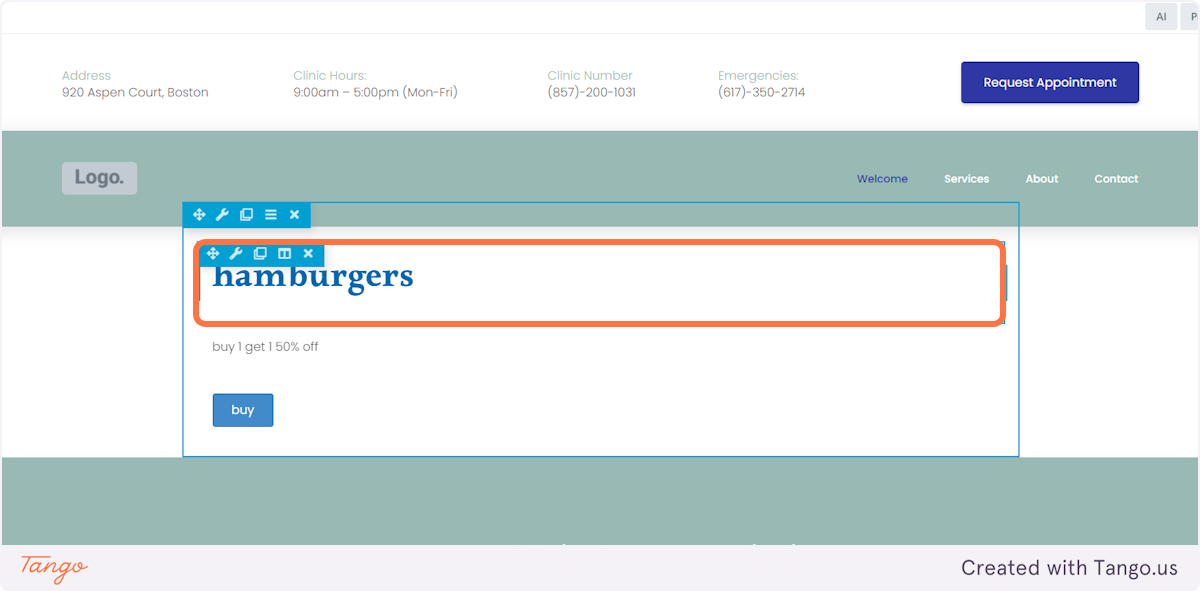
2. Click on the openai logo to open the AI dialog
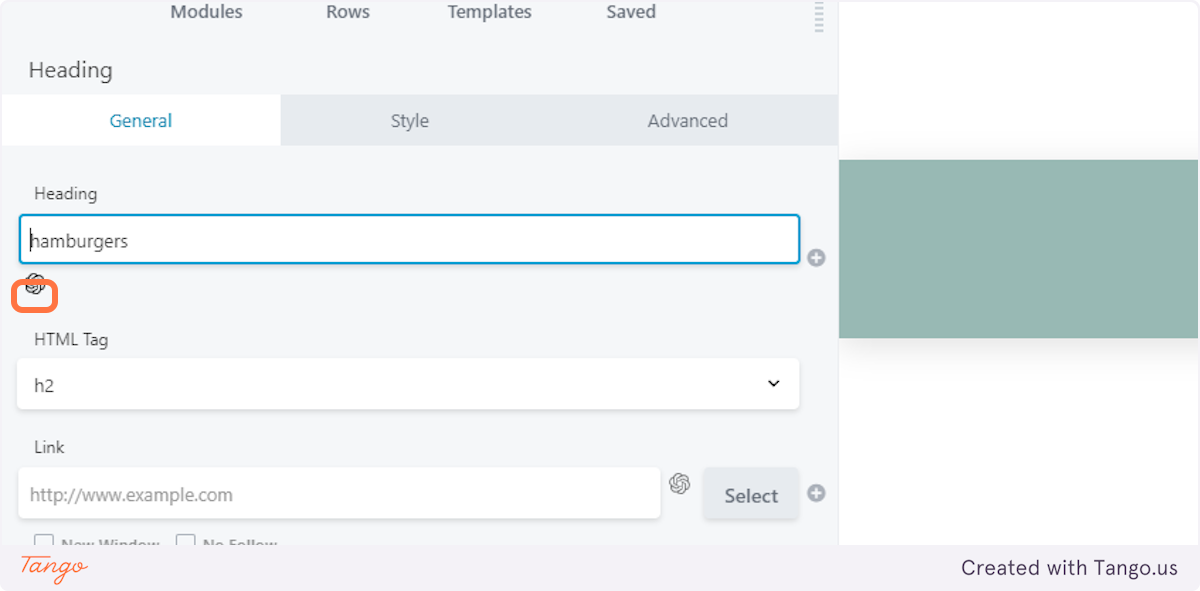
3. Enter a prompt if you want, otherwise you will get ‘more compelling’ rewrites of the original
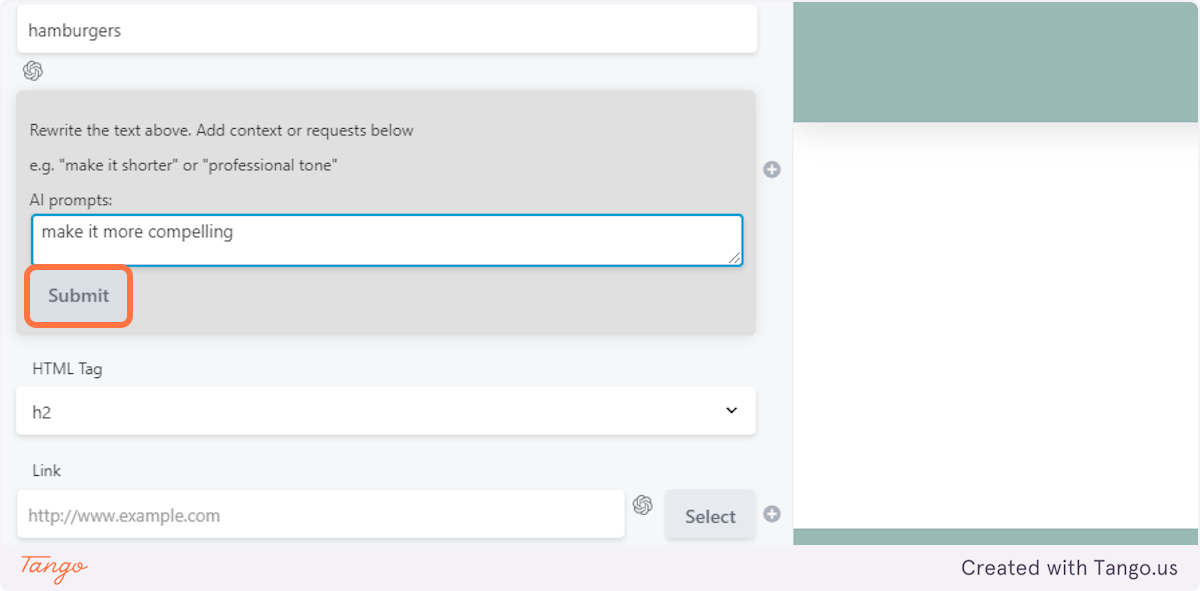
4. Choose the rewrite option that you like and it will automatically update BB
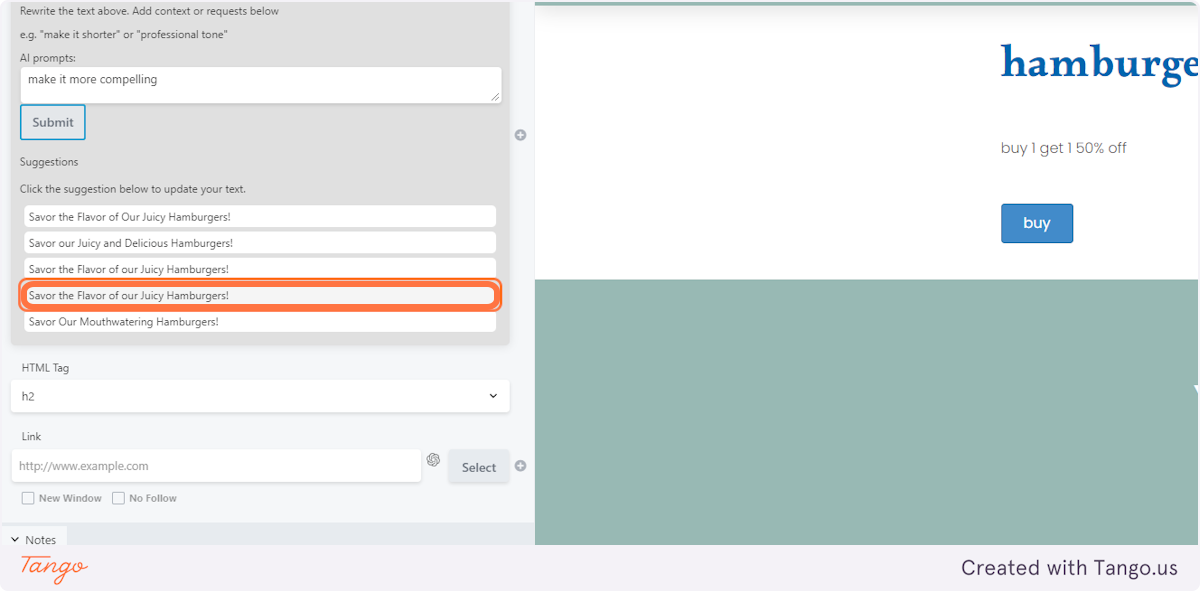
5. It works on any text input or rich text input.
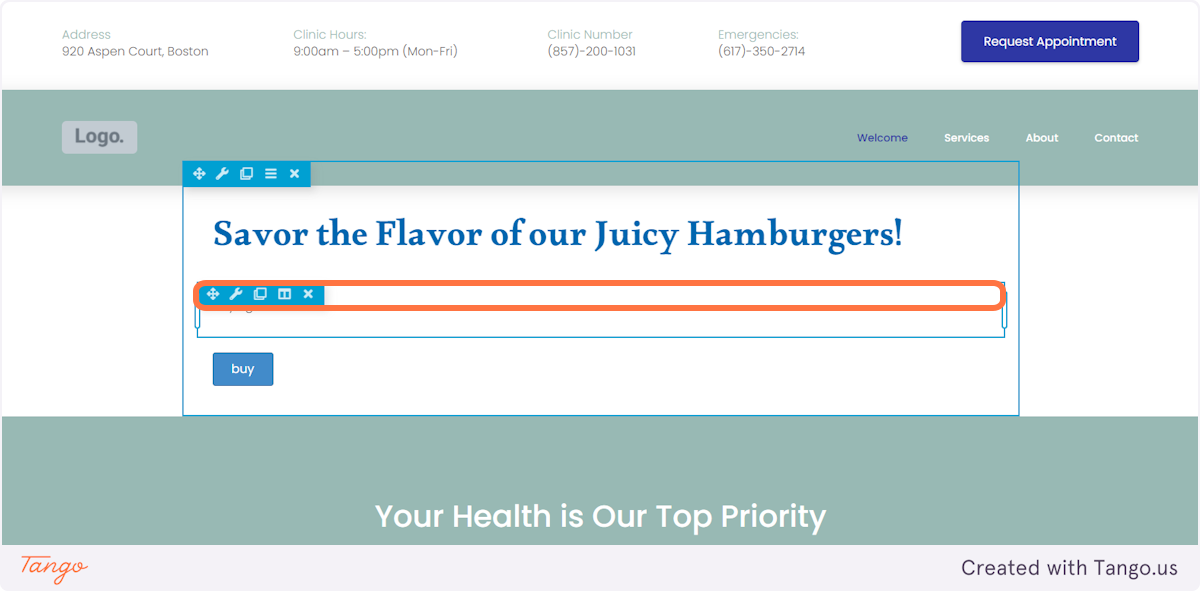
Set Up openAI in Beaver Builder
6. Set up from the WP Admin
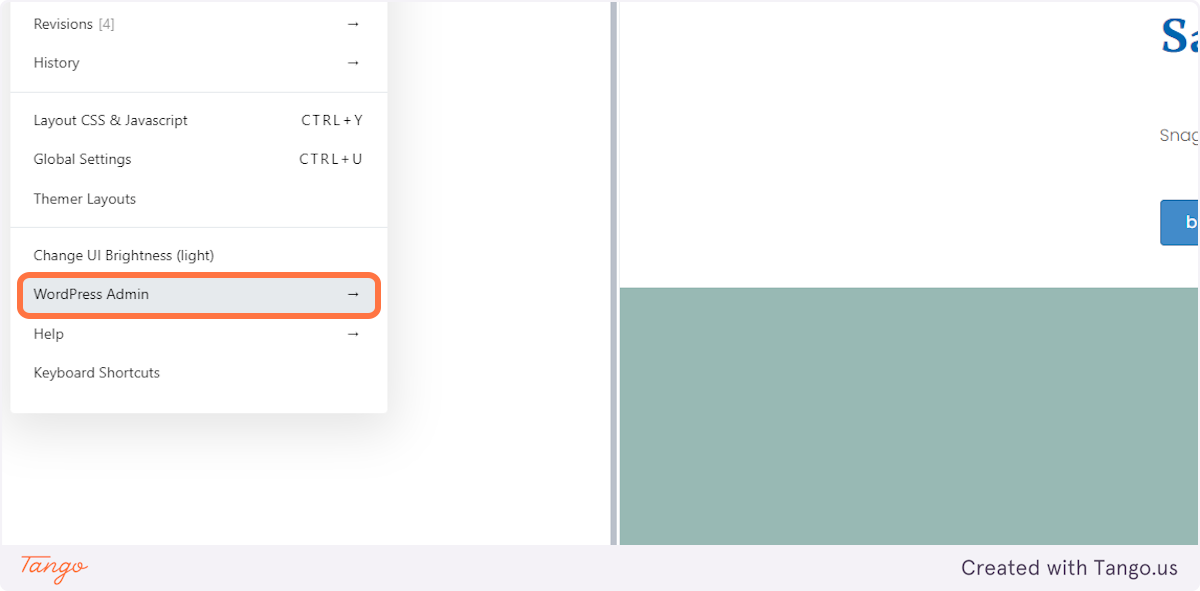
7. Settings > Beaver Builder
 8. Click on Developer
8. Click on Developer
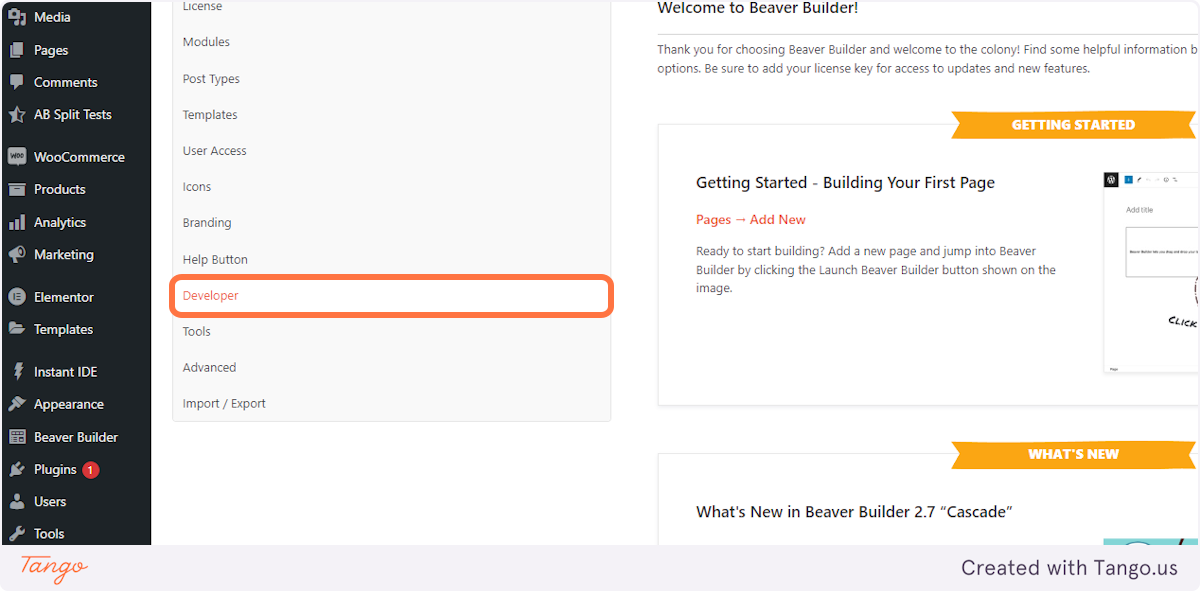
9. Check OpenAI

10. Click on OpenAI Model… it can be gpt-4 or gpt-3.5-turbo

11. Enter your API key and Save
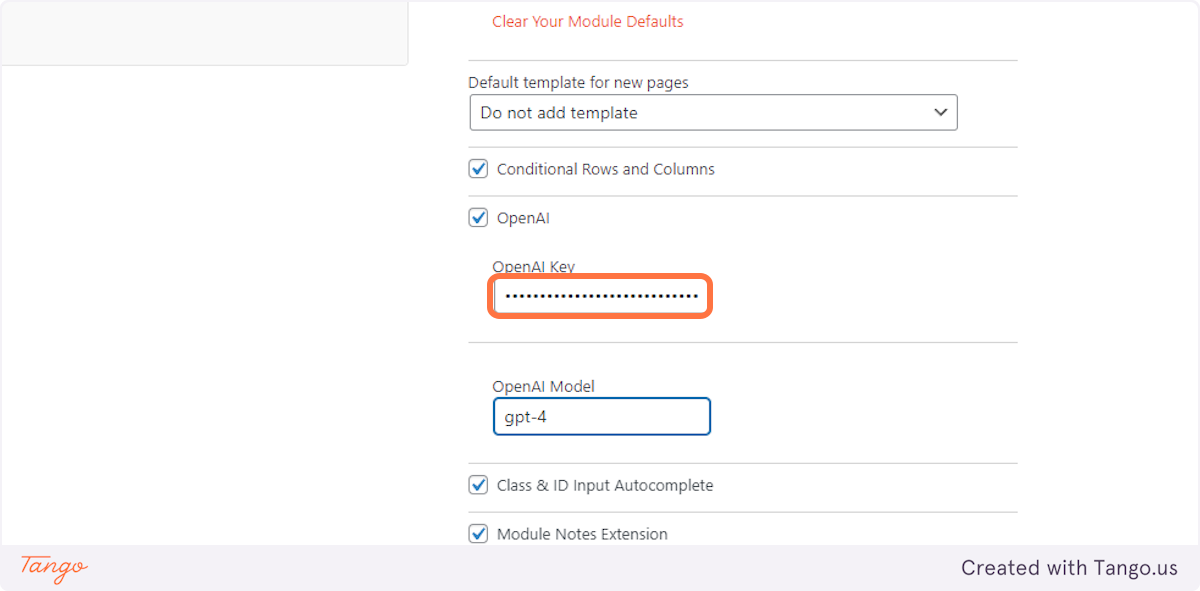
How to get an openAI Key
To use the AI feature, you’ll need to set up and add your OpenAI API key in the plugin settings. Follow these steps to retrieve and set up your API key:
- Sign up for an OpenAI account at https://platform.openai.com/.
- After signing up and logging in, go to the API keys section in your OpenAI account dashboard.
- Create a new API key or use an existing one.
- Copy the API key.
- Save it into
How much will it cost?
You will need Beaver Team pro and an OpenAI key.
On our testing, approximately 100 heading rewrites cost only 10 cents USD.
You can monitor your usage from the openAI usage panel https://platform.openai.com/account/usage
Level up your Beaver Builder skills
Join 3,264 Beaver Builders and get our monthly-ish dish
We've got a million ideas that we've implemented on over 300+ BB enabled websites. Pop in your email below, and we'll let you know when a new post or plugin is available :)
Newsletter
"*" indicates required fields
Spam sucks.