WP Shots - Documentation
Getting Started
- Install and activate WP Shots
- Head to Settings > WP Shots
- Enter your license key, which can be found in your purchase email or in your account
- That's it! WP Shots will start automatically taking screenshots and updating your saved rows, modules, columns and templates.
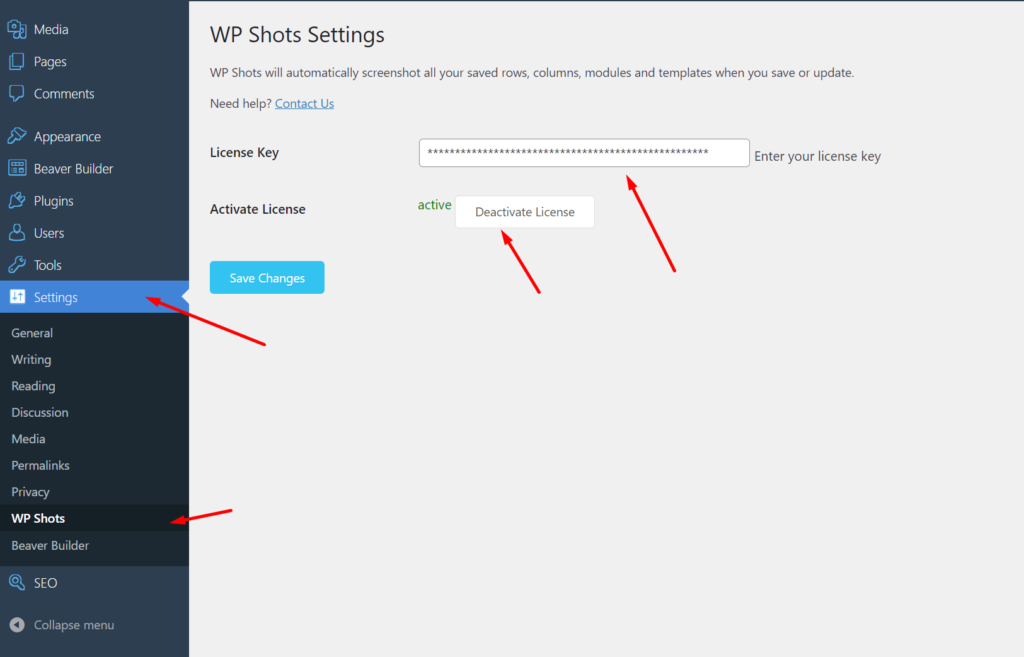
Bulk Create or Update Screenshots
Troubleshooting
Problem: Screenshots are not appearing
- Check you have activated the WP Shots Plugin
- Check you have entered your license key and registered WP Shots
- Refresh your browser.
- Beaver Builder saved thumbnails don't automatically refresh until you reload the page.
- Wait!
- It takes 20 seconds to 3 minutes (3 minutes is rare, when there are network issues etc and the shot needs to reattempt a screenshot)
Problem: The screenshot is blank
If you have conditional settings that affect the display of your modules, there may be issues screenshotting it. Send us a message if you come across this issue as we're actively working on it.